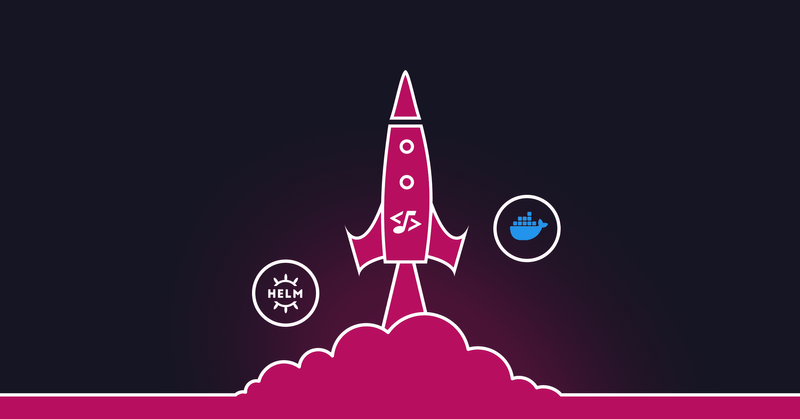Get started with Score: Docker Compose to Helm
November 16, 2022
9 min read
 Fernando Villalba
Fernando VillalbaIntroduction
Score is an open source, platform-agnostic, container-based workload specification. This means you can define your workload once with the Score Specification and then use a Score Implementation CLI to translate it to multiple platforms, such as Kubernetes (as a Helm values file), Google Cloud Run, or Docker Compose. The aim of this project is to reduce toil and cognitive load of developers by only having to define a single YAML that works across multiple platforms.
Score does not intend to be a fully featured YAML replacement for those platforms, it only aims to define workloads that can be combined with more advanced YAML configurations that an infrastructure team would provide to developers in an organization.
Overview
This tutorial will cover the creation of two Score Specification YAML files and how we can translate them to Helm values files and Docker Compose.
Prerequisities
This tutorial requires you to have the following tools installed:
- Helm
- Docker Compose
- A Kubernetes cluster to experiment on. If you want to do this locally we recommend Kind
- Docker
- kubectl connected to your Kubernetes cluster of choice
- Install score-helm and score-compose
Two Workloads with Score Spec
In this scenario, we will be first donning our developer hat and creating two Score spec YAML files for the following workloads:
- A mock
backend workloadwithpostgres:alpineimage that connects to adatabase resourceand to afrontend workload. - A mock
frontend workloadwithnginx:alpine image.
We will then don our infrastructure engineer hat and create the following resource:
- A
db resourcecompose file and Helm values file withpostgres:alpineto mimic a database.
score-compose
Don’t forget to ensure you have all the pre-requisites before you follow these steps.
1. Create a folder
mkdir ~/score-getting-started ; cd ~/score-getting-started2. Create backend.score.yaml
cat <<- "EOF" > backend.score.yaml
apiVersion: score.dev/v1b1
metadata:
name: backend
containers:
backend:
image: postgres:alpine
command: ["/bin/sh"]
args: ["-c", "sleep 5; while nc -z -v -w30 $${FRONTEND_HOST} 80 && psql $$CONNECTION_STRING -c \"SELECT version()\"; do echo : Hey $${GREETING_NAME}, connecting to DB $${CONNECTION_STRING} and $${FRONTEND_HOST} was successful!; sleep 10; done"]
variables:
CONNECTION_STRING: postgresql://${resources.db.user}:${resources.db.password}@${resources.db.host}:${resources.db.port}/${resources.db.name}
FRONTEND_HOST: ${resources.frontend.host}
GREETING_NAME: ${resources.env.name}
resources:
env:
type: environment
db:
type: postgres
frontend:
type: workload
EOF- This is a mock
backendwith imagepostgres:alpinethat connects to the database resource and a frontend workload to demonstrate connectivity and dependency of resources. - The variable values are mostly derived from placeholders that refer to resource data. Resources also explicitly define your workload dependencies, but they can also be used to define environment variable values as shown by the
GREETING_NAMEvariable.
You may be thinking, why should I go this long winded way to provide values to my environment variables via resource placeholders? Why don’t I just do it directly? The answer is that Score is designed with dynamic configuration management in mind, meaning that values can be injected in the target environment without needing to change your Score file for every environment.
3. Create file frontend.score.yaml
cat <<- "EOF" > frontend.score.yaml
apiVersion: score.dev/v1b1
metadata:
name: frontend
containers:
frontend:
image: nginx:alpine
service:
ports:
www:
port: 80
targetPort: 80
EOF4. Donning the infrastructure engineer hat, create the db.compose.yaml - this is a compose YAML, not Score!
cat <<- "EOF" > db.compose.yaml
services:
db:
image: postgres:alpine
restart: always
environment:
- POSTGRES_USER=${DB_USER}
- POSTGRES_PASSWORD=${DB_PASSWORD}
- POSTGRES_DB=${DB_NAME}
- CONNECTION_STRING=postgresql://${DB_USER}:${DB_PASSWORD}@${DB_HOST-db}:${DB_PORT-5432}/${DB_NAME-cooldb}
ports:
- '5432:5432'
volumes:
- db:/var/lib/postgresql/data
volumes:
db:
driver: local
EOFTechnically, we could also define this in Score as it is a simple workload with a volume to mimic our database infrastructure, but we wanted to highlight here that Score is only to be used with microservice workloads that are typically the purview of developer activities. Infrastructure engineers would define and/or provision any other infrastructure that’s required, whether with Compose files, Terraform or whatever.
Therefore, Score is not intended to be a full feature replacement of using Compose or Helm directly, just a way for developers to define their workload specifications and be able to translate that to multiple platforms.
5. Translate Score files to Compose files
score-compose run -f frontend.score.yaml -o frontend.compose.yaml
score-compose run -f backend.score.yaml -o backend.compose.yaml --env-file .envThis command will translate your Score files and write the resulting output to Compose files. The --env-file flag is used to write a .env file that can be used by docker-compose.
Let’s look at the resulting files and explain them a little bit:
frontend.compose.yaml
services:
frontend:
image: nginx:alpine
ports:
- target: 80
published: "80"backend.compose.yaml
services:
backend:
command:
- -c
- 'sleep 5; while nc -z -v -w30 $${FRONTEND_HOST} 80 && psql $$CONNECTION_STRING -c "SELECT version()"; do echo : Hey $${GREETING_NAME}, connecting to DB $${CONNECTION_STRING} and $${FRONTEND_HOST} was successful!; sleep 10; done'
depends_on:
db:
condition: service_started
frontend:
condition: service_started
entrypoint:
- /bin/sh
environment:
CONNECTION_STRING: postgresql://${DB_USER-jimmy}:${DB_PASSWORD-defaultpass}@${DB_HOST-db}:${DB_PORT-5432}/${DB_NAME-cooldb}
FRONTEND_HOST: ${FRONTEND_HOST-frontend}
GREETING_NAME: ${GREETING_NAME-Jimmy}
image: postgres:alpineThe environment variables have been defaulted to the values you defined in your services earlier, but they also have been written to an .env file below. A developer could edit the variables in the .env file and add that to .gitignore so passwords and other variables don’t get written to the repository.
DB_HOST=db
DB_PORT=5432
DB_NAME=cooldb
FRONTEND_HOST=frontend
GREETING_NAME=Jimmy
DB_USER=jimmy
DB_PASSWORD=defaultpass6. Now that everything is in place, we can simply start our workloads like so:
docker-compose -f db.compose.yaml -f backend.compose.yaml -f frontend.compose.yaml --env-file .env upWe should get this output:
score-getting-started-backend-1 | frontend (172.20.0.3:80) open
score-getting-started-backend-1 | version
score-getting-started-backend-1 | --------------------------------------------------------------------------------------------------------------------
score-getting-started-backend-1 | PostgreSQL 15.0 on aarch64-unknown-linux-musl, compiled by gcc (Alpine 11.2.1_git20220219) 11.2.1 20220219, 64-bit
score-getting-started-backend-1 | (1 row)
score-getting-started-backend-1 |
score-getting-started-backend-1 | : Hey Jimmy, connecting to DB postgresql://jimmy:defaultpass@db:5432/cooldb and frontend was successful!Clean up
You can now control+c out of docker-compose and then clean up the volume and network with the following command:
docker-compose -f db.compose.yaml -f backend.compose.yaml -f frontend.compose.yaml --env-file .env down --volumeHelm
We will be using the same Score files we created in the previous section to deploy our workload via Helm. Make sure you are still in the ~/score-getting-started folder.
If you did not do the score-compose section before this, you will need to at least set up your frontend and backend Score YAML files as described in step 2 and 3.
We will be assuming you already have kubectl configured with a cluster. If not, you can use something like Kind to easily set one up, see pre-requisites above.
The score-helm implementation outputs a values.yaml file to be used with Helm. It does not create a chart.
1. Create the helm values file that will be used by our db (infrastructure engineer persona)
cat <<- "EOF" > db-values.yaml
containers:
backend:
env:
- name: POSTGRES_USER
value: jimmy
- name: POSTGRES_PASSWORD
value: defaultpass
- name: POSTGRES_DB
value: cooldb
- name: CONNECTION_STRING
value: postgresql://jimmy:defaultpass@db:5432/cooldb
image:
name: postgres:alpine
service:
ports:
- name: pg
port: 5432
protocol: TCP
targetPort: 5432
type: ClusterIP
EOF2. Translate the Score files to Helm values files:
score-helm run -f frontend.score.yaml -o frontend-values.yaml
score-helm run -f backend.score.yaml -o backend-values.yamlThe above will create the following Helm values files: frontend-values.yaml
containers:
frontend:
image:
name: nginx:alpine
service:
ports:
- name: www
port: 80
targetPort: 80
type: ClusterIPbackend-values.yaml
containers:
backend:
args:
- -c
- 'sleep 5; while nc -z -v -w30 $${FRONTEND_HOST} 80 && psql $$CONNECTION_STRING -c "SELECT version()"; do echo : Hey $${GREETING_NAME}, connecting to DB $${CONNECTION_STRING} and $${FRONTEND_HOST} was successful!; sleep 10; done'
command:
- /bin/sh
env:
- name: CONNECTION_STRING
value: postgresql://jimmy:defaultpass@db:5432/cooldb
- name: FRONTEND_HOST
value: frontend
- name: GREETING_NAME
value: Jimmy
image:
name: postgres:alpine3. Add the workload Helm repo
helm repo add score-helm-charts https://score-spec.github.io/score-helm-chartsThis Helm chart is a workload reference chart that can be adapted for any use case, find the source code here:
https://github.com/score-spec/score-helm-charts
4. Install the three workloads using our three value files
helm install db score-helm-charts/workload --values db-values.yaml
helm install frontend score-helm-charts/workload --values frontend-values.yaml
helm install backend score-helm-charts/workload --values backend-values.yaml5. Verify the installation
(clear
echo ------- Deployments ----------
kubectl get deploy
echo
echo --------- Services -----------
kubectl get svc
echo
echo --------- Pods ---------------
kubectl get pods
echo
echo --------- Backend Pod Logs ----------
echo If you dont see any logs, run this command again
kubectl logs -l app.kubernetes.io/name=backend --tail=4)Your output should be similar to this:
------- Deployments ----------
NAME READY UP-TO-DATE AVAILABLE AGE
backend 1/1 1 1 13s
db 1/1 1 1 14s
frontend 1/1 1 1 13s
--------- Services -----------
NAME TYPE CLUSTER-IP EXTERNAL-IP PORT(S) AGE
db ClusterIP 10.96.132.65 none 5432/TCP 14s
frontend ClusterIP 10.96.144.86 none 80/TCP 13s
kubernetes ClusterIP 10.96.0.1 none 443/TCP 32d
--------- Pods ---------------
NAME READY STATUS RESTARTS AGE
backend-7bd7ccbf99-8jmzf 1/1 Running 0 13s
db-5cf86d46d4-9tm6v 1/1 Running 0 14s
frontend-7555cff55f-nk254 1/1 Running 0 13s
--------- Backend Pod Logs ----------
If you dont see any logs, run this command again
PostgreSQL 15.0 on aarch64-unknown-linux-musl, compiled by gcc (Alpine 11.2.1_git20220219) 11.2.1 20220219, 64-bit
(1 row)
: Hey Jimmy, connecting to DB postgresql://jimmy:defaultpass@db:5432/cooldb and frontend was successful!Clean up
helm uninstall backend db frontendConclusion
That’s it! In this tutorial you have successfully:
- Defined a frontend and backend workload with Score as a developer using a single specification
- Defined a DB resource for both Helm and Compose as an infrastructure engineer
- Translated both workload Score specs to Helm and Compose
- Deployed all your workloads and infrastructure with both Compose and Helm
It is very important to understand that even though we have been using Score to translate YAML files to other YAML files we don’t just see it as a translation tool, we are well aware that there are tools for this already like Kompose that are far more fully featured.
You should look at Score as a way to define workloads, a spec that developers will use so that they don’t need to be concerned with all the nuts and bolts of infrastructure and can fully focus on development.
Help make Score a new standard
With Score, we’re not only aiming to speed up and advance application development for engineering teams but also foster focus, flow and joy for developers in their day to day work.
But we are still early. There’s a lot more work to be done both on the Score spec and especially the CLI implementations. So far, we released score-compose (Docker Compose) and score-helm (Helm), among others.
If you want a world with lower cognitive load on developers, less config drift or mismanagement, check out the repo, contribute and reach out. This is just the beginning — let’s build the future of development together.